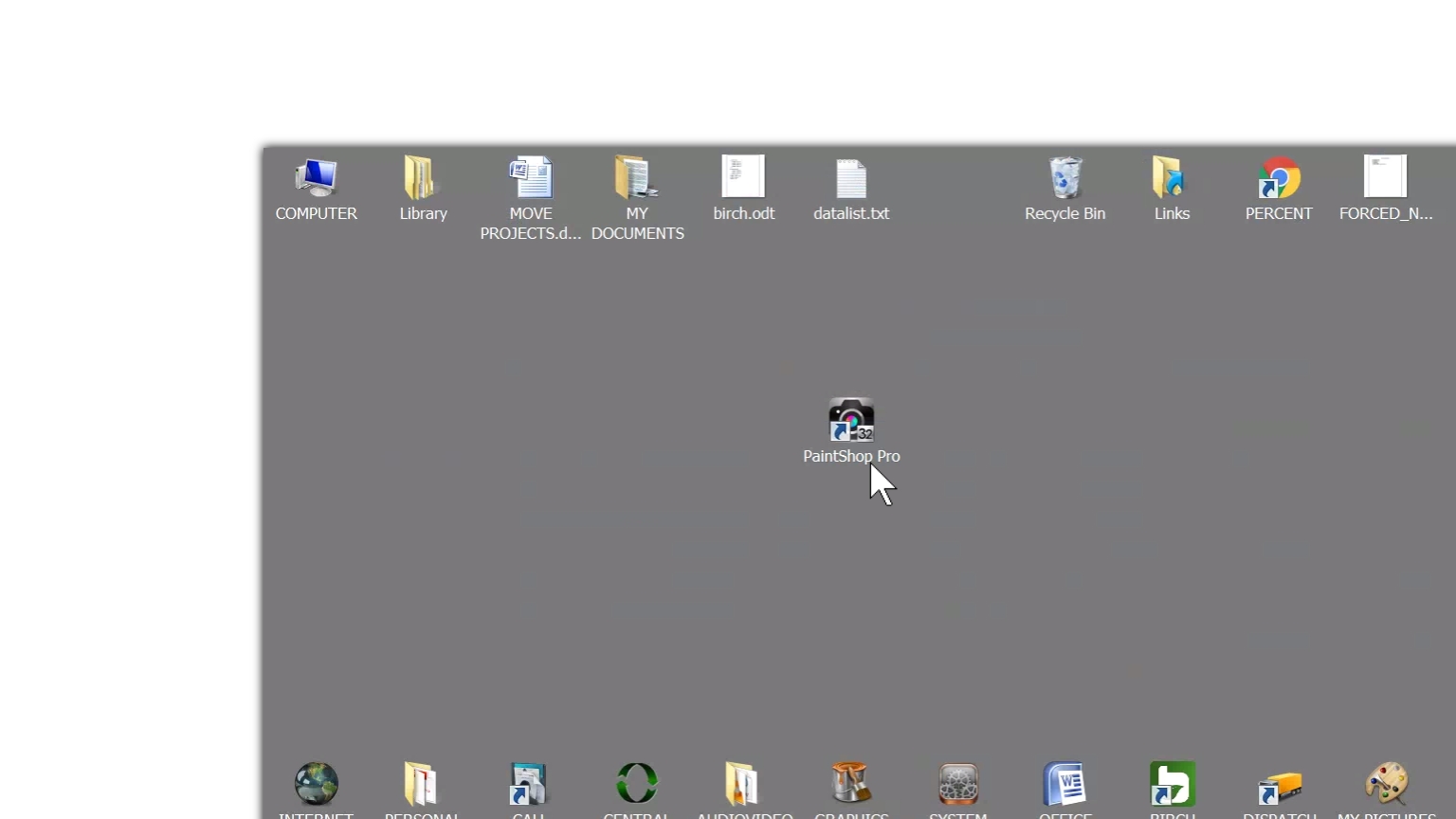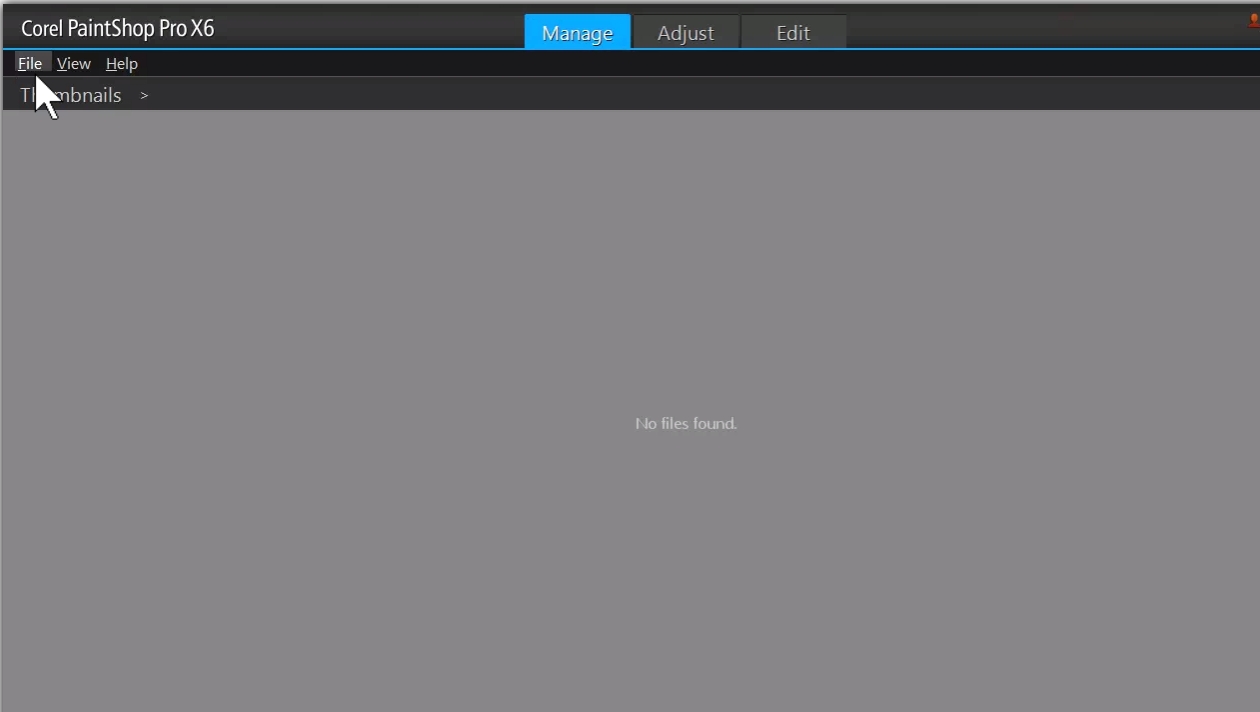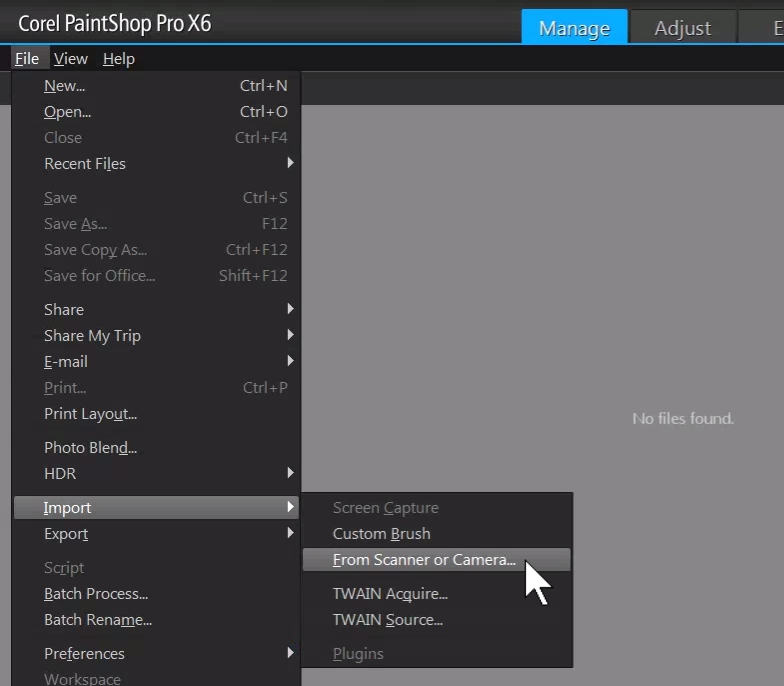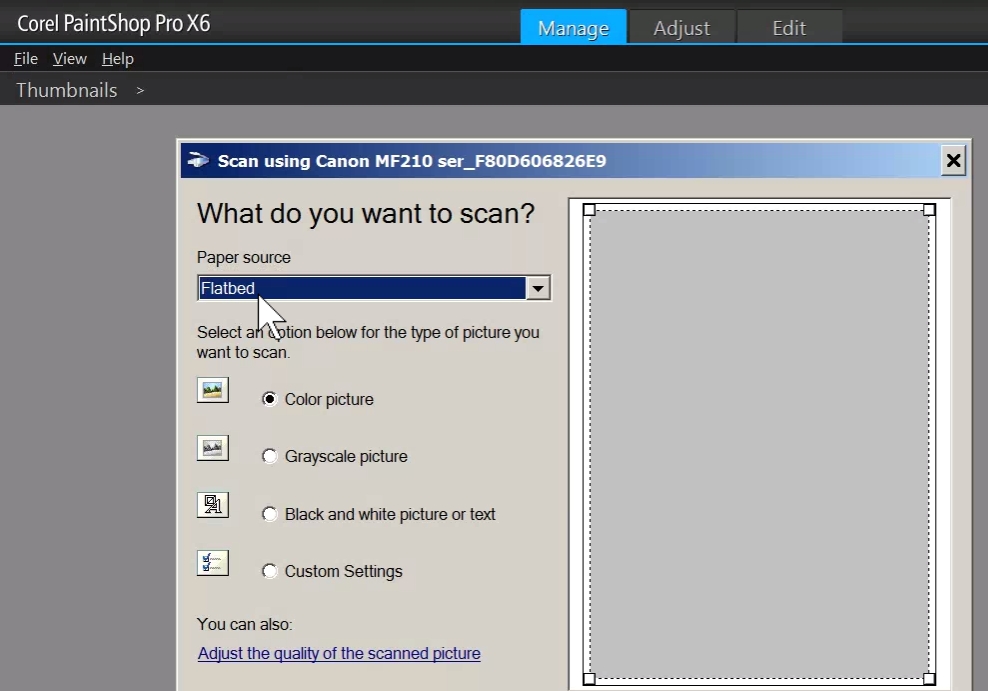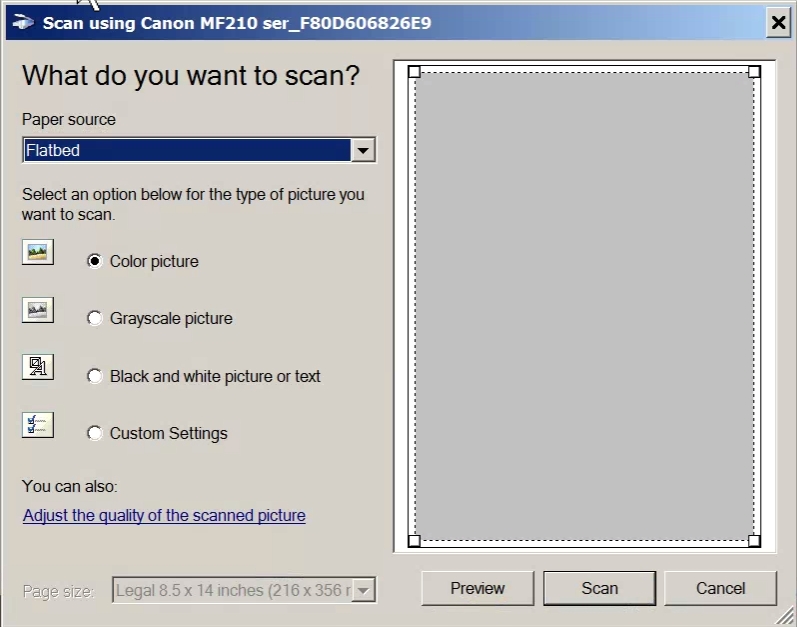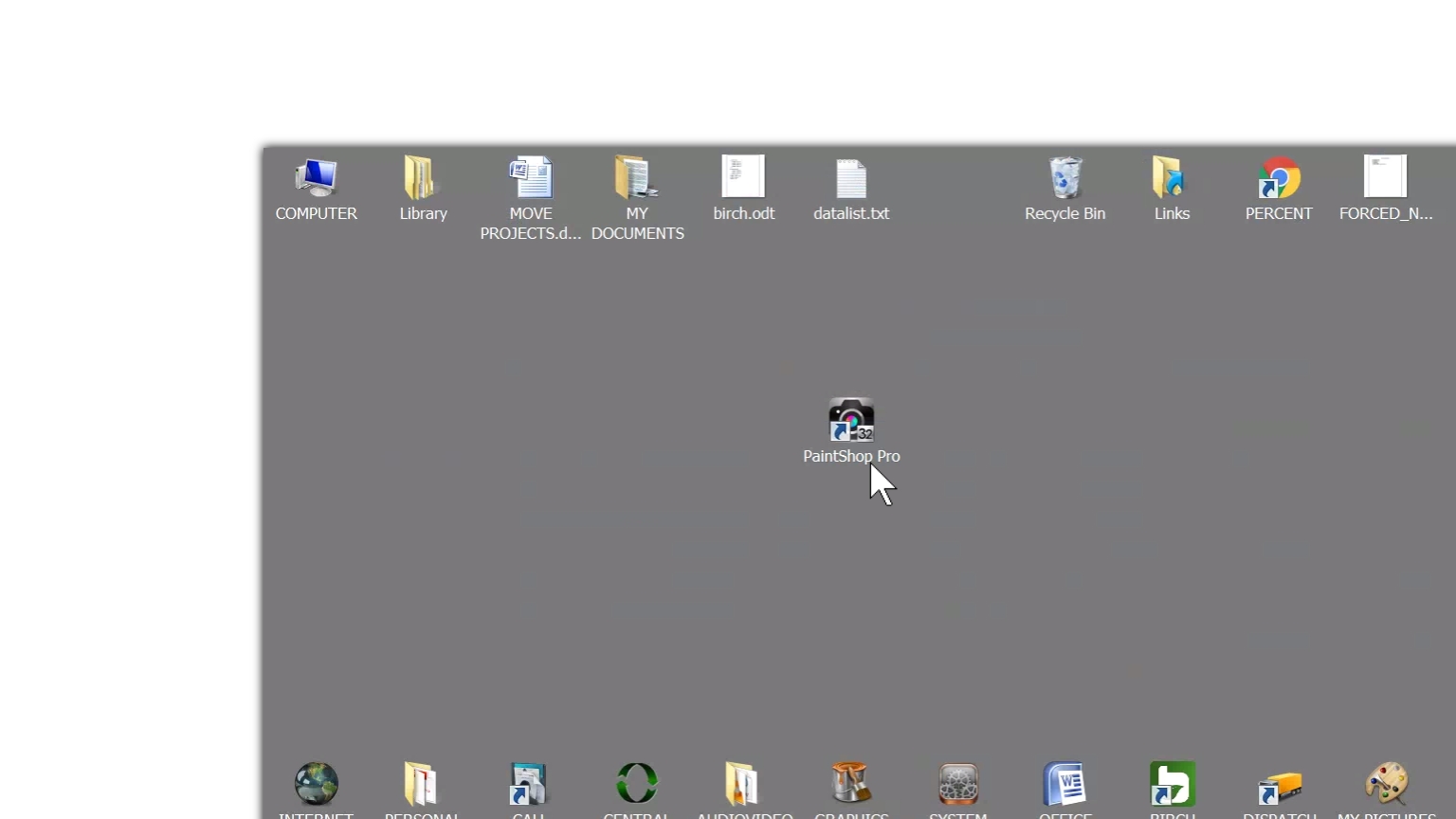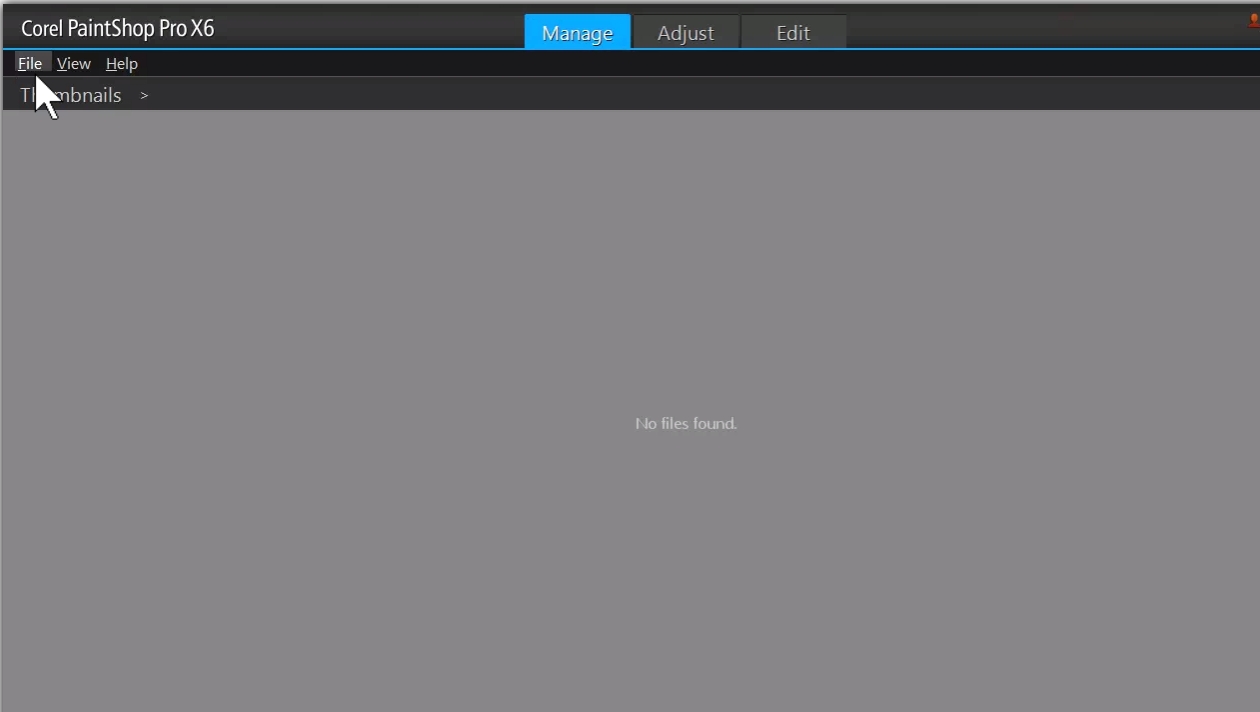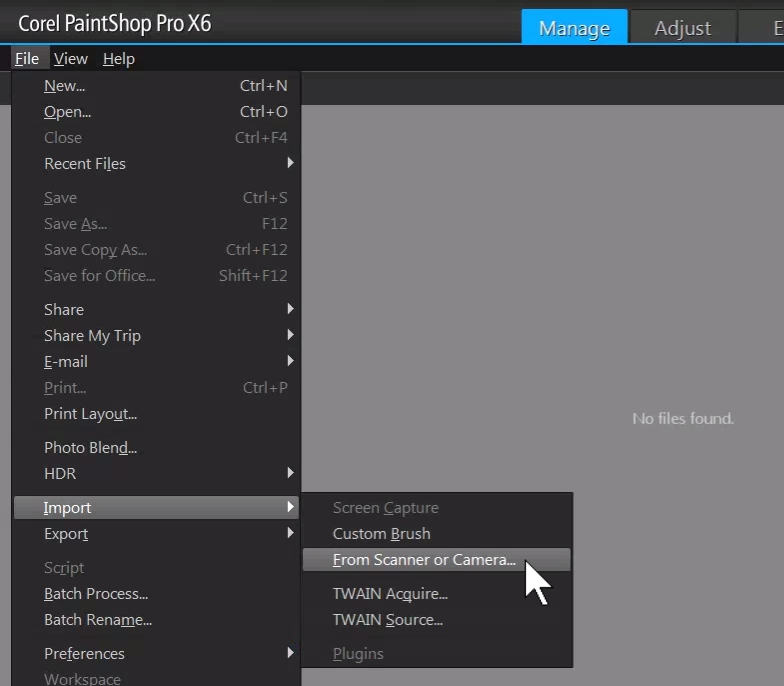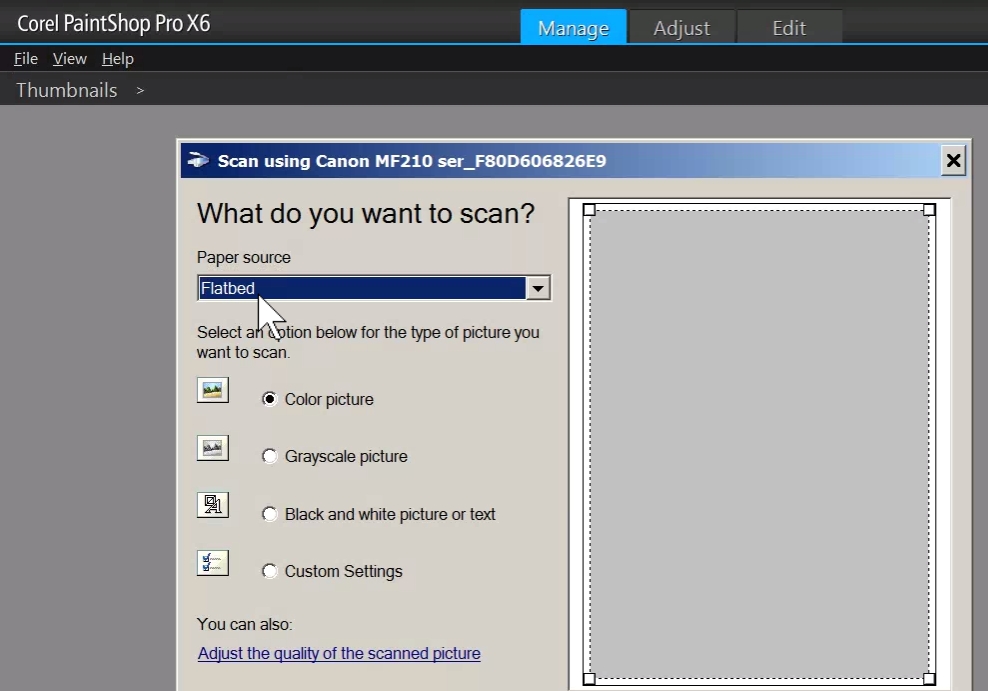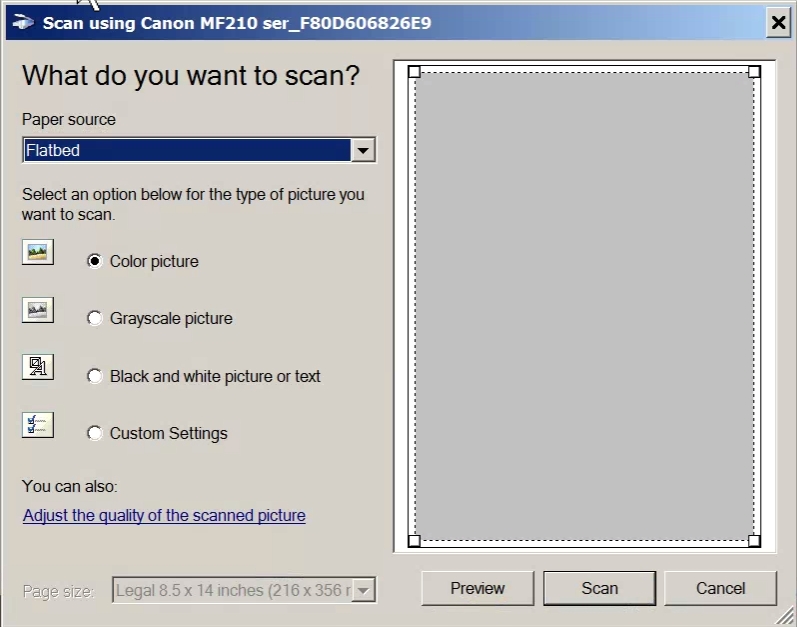Back to Help Files Home
To scan and send text documents:
- Put page face down on glass of Canon Scanner/Printer/Fax machine
- Set at Ron's Desk & select PaintShop Pro
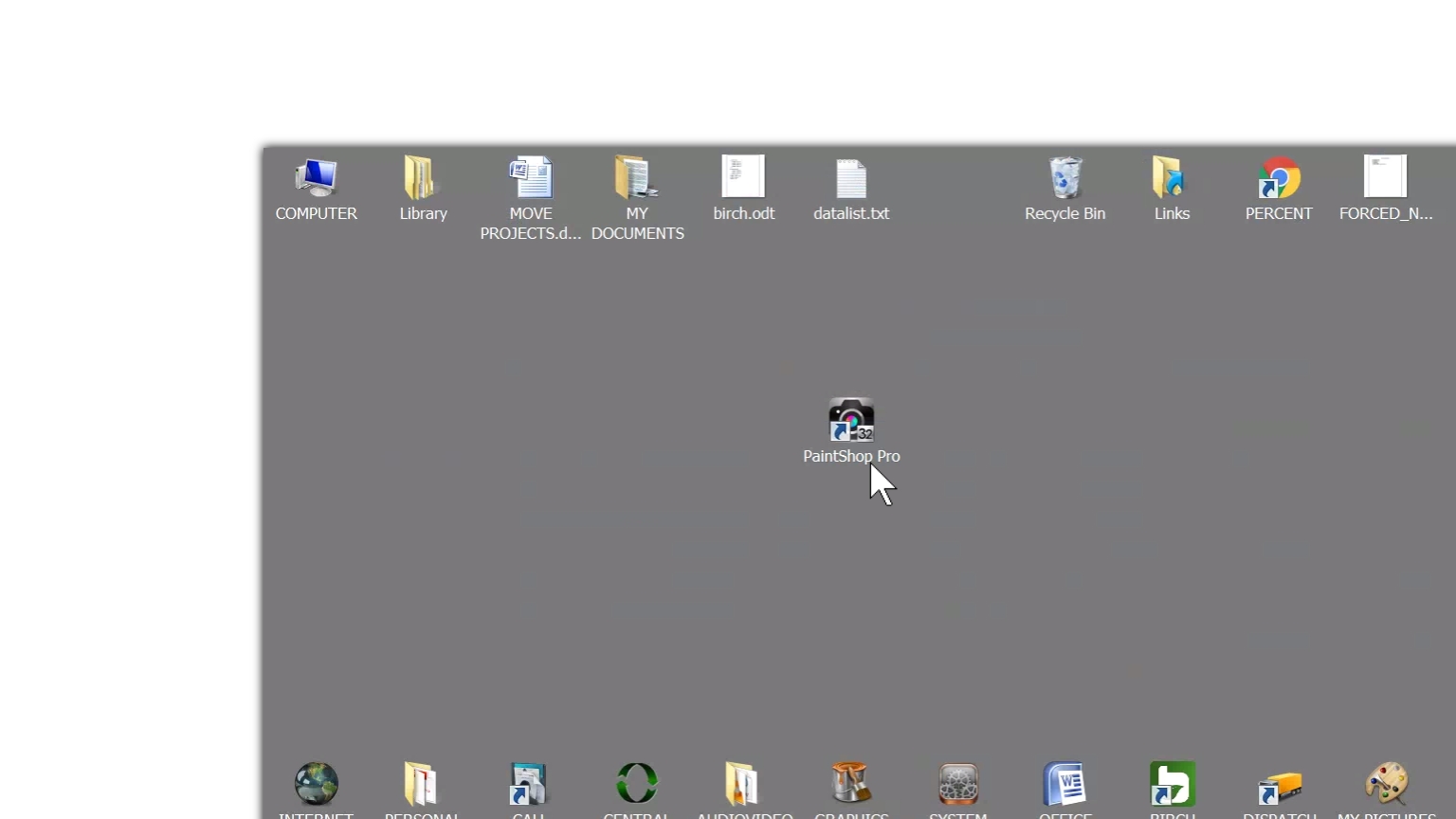
- Select "File"
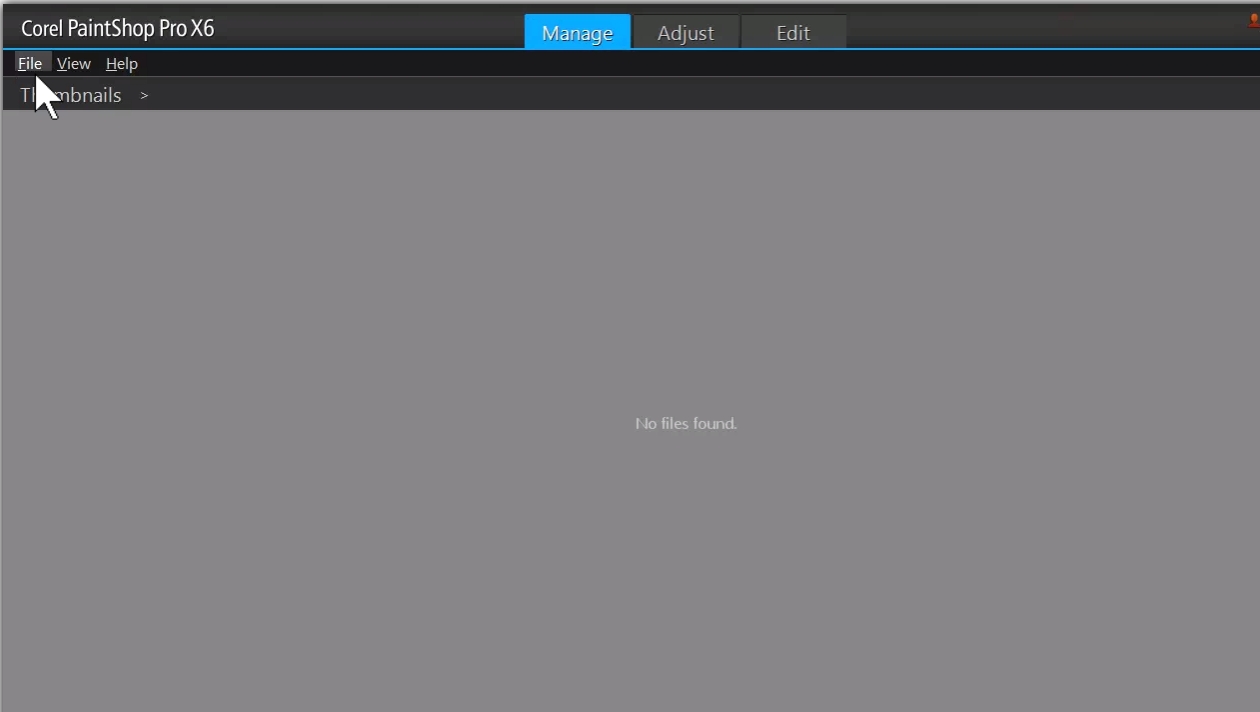
- Select "Import" and "Scanner or Camera"
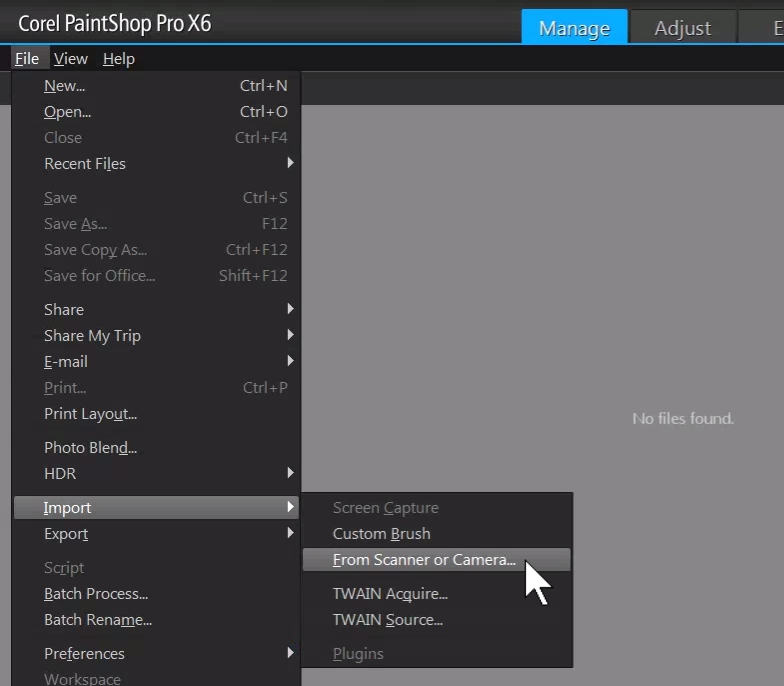
- Make sure Paper Source says "Flatbed"
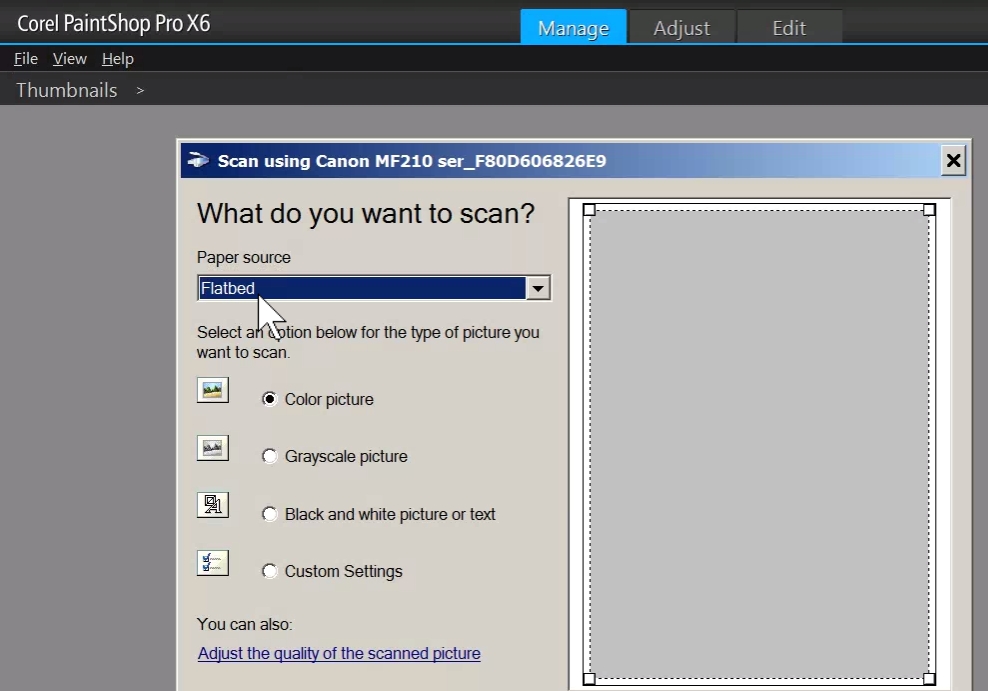
- Click Scan and wait for scanner to send picture
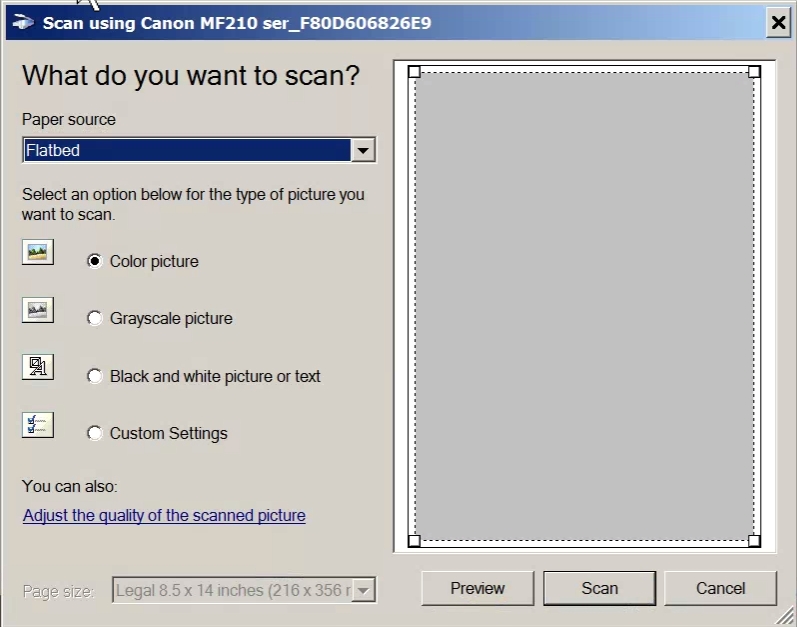
- Save scanned file to whatever name you want (leave or put
".jpg" @ end of file name)
The system should automatically pick the "PICUTRES" folder a the place to
save it.
- Go to our email service:
cccdallas@msn.com
- Click New Message & address email to wherever it
goes
- Enter subject & notes
- CLick on Paper Clip at bottom to attached you
newley scanned file
- Click "Browse Your Computer" and go to the PICTURES
folder
- Double Click on your scanned file (by name)
- Send file to the
destination email address and you are done!
Back to Help Files Home